If you have ready-made profiles in another multi-account app, you can transfer them to Antik.
At the moment profile transfer only works for the Dolphin app. If you have a need to transfer profiles from other services - please email us in support - antik_support_bot.
Transferring profiles
To transfer existing browser profiles from Dolphin service to Antik, you need to follow these steps:
- Log in to My Account on Dolphin Anty website .
- In the "API" tab, generate an account token and copy it.
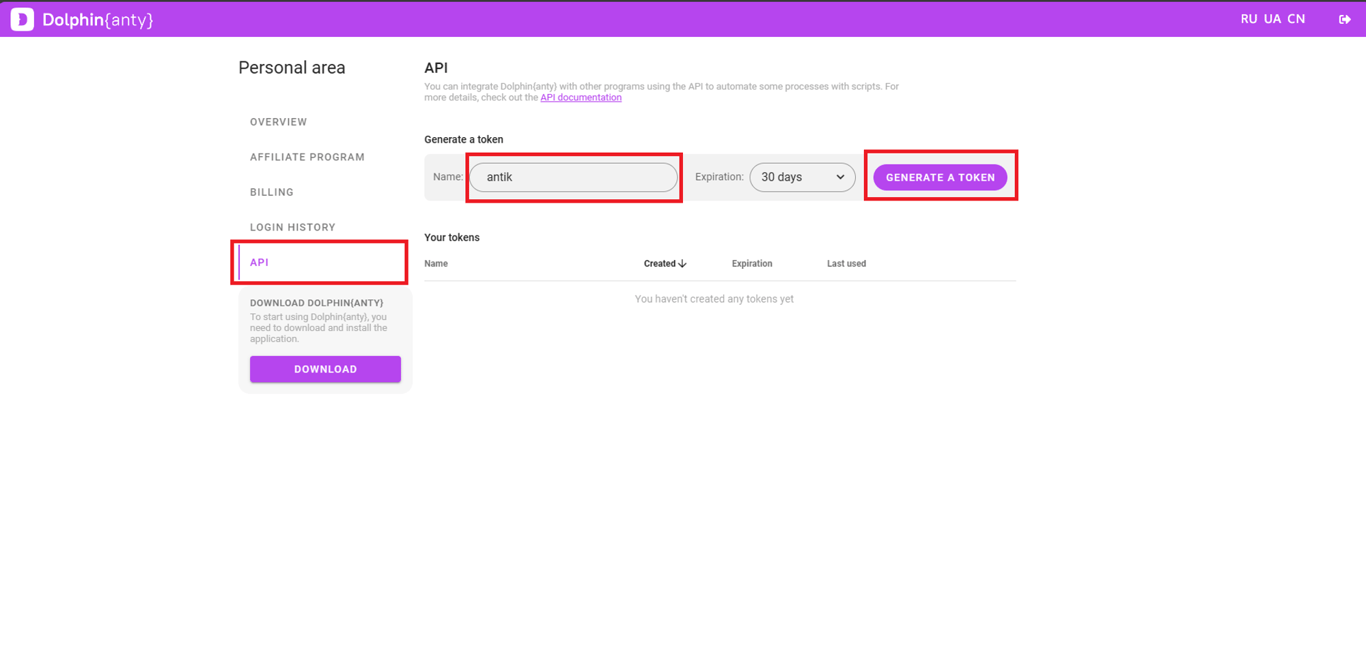
- Log in to the Antik app. In the sidebar on the bottom left, click "Transfer Profiles".
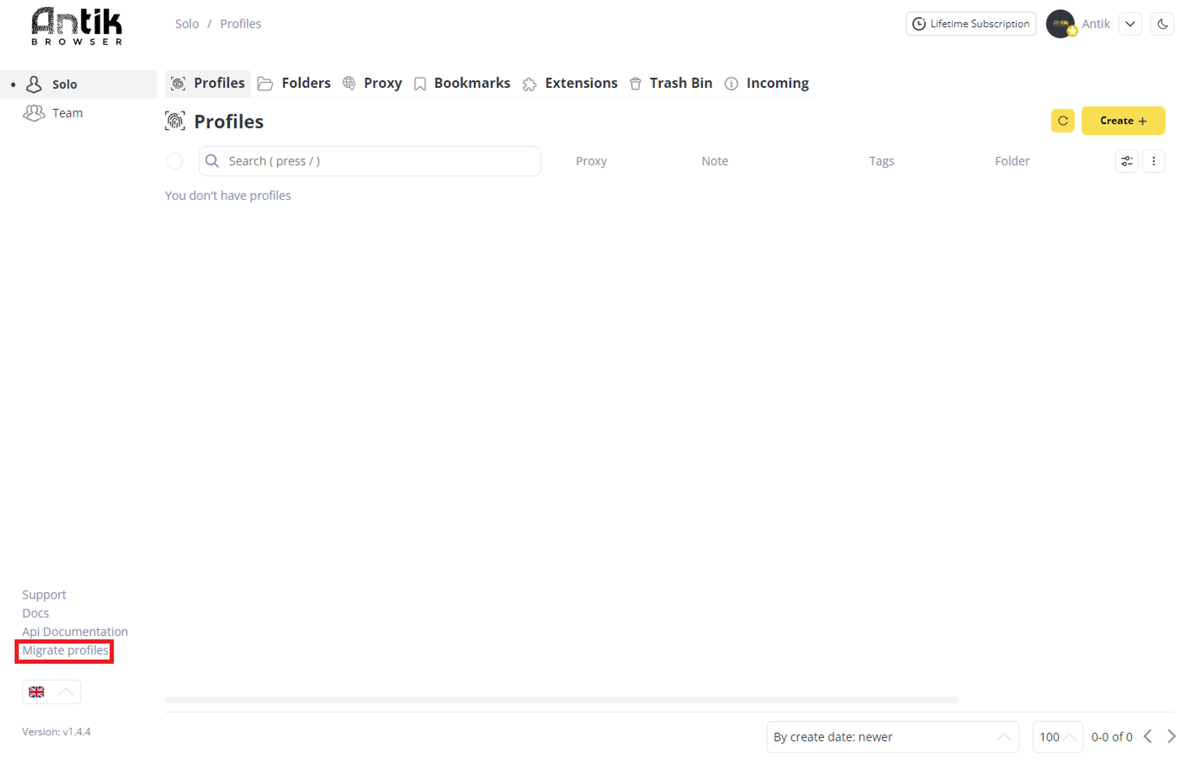
- In the profile migration menu, in the upper right corner, select Dolphin Anty in the window. In the Access Token box, paste the token you copied earlier.
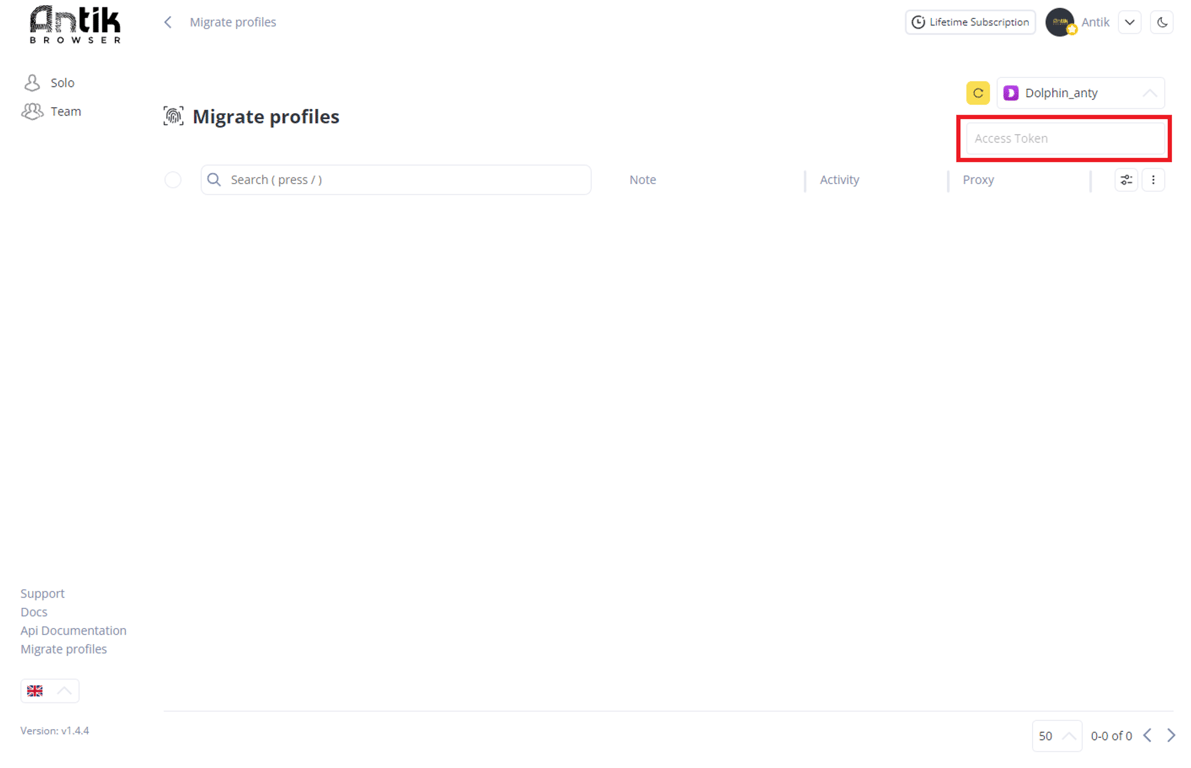
- All of your Dolphin profiles will appear on the profile migration page.
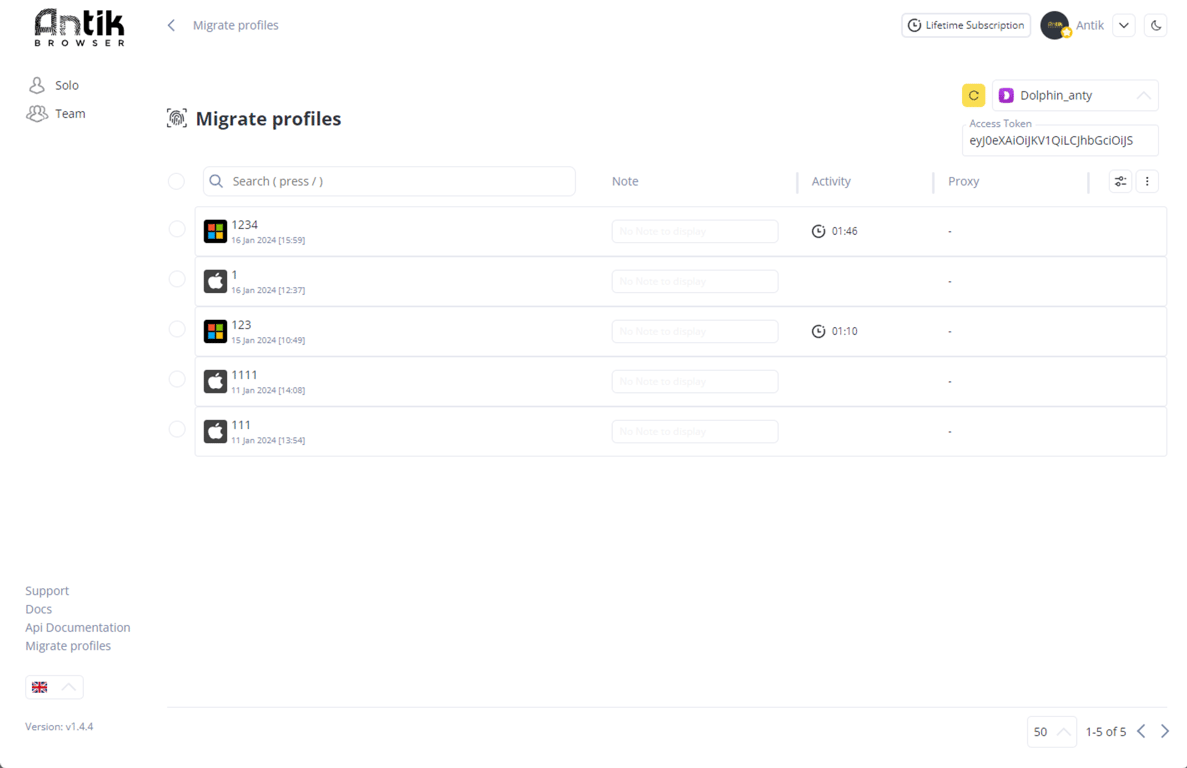
- Select the profiles you want and hover over the three dots and click "Create Profile".
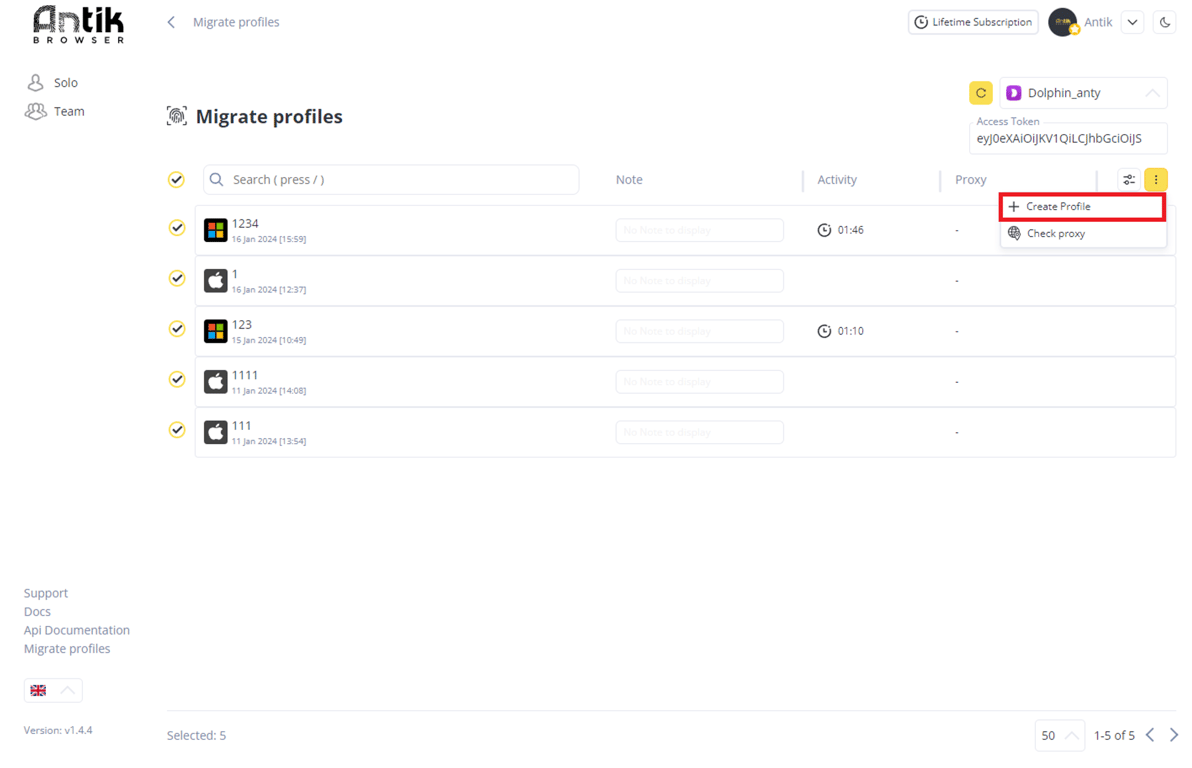
Select where you want to transfer the profiles to - to Solo mode or to Team. Here you can also choose a folder for the profiles. Once you've made your selection, click save.
Your profiles are transferred 🤩
What data can you transfer
The following profile properties and characteristics will be transferred to Antik during migration:
- Cookie files *
- Running sessions in the browser
- Proxy
- Notes
- Labels **
* If you are using Dolphin on a free tariff, profiles will be transferred without cookie files. To unload cookie files from Dolphin, follow the instructions at the Dolphin site
** If you had bookmarks and extensions installed in Dolphin, they will not be transferred. If there are labels configured in Antik, after transferring profiles with labels, pre-installed bookmarks and extensions will be pulled into the profiles.