If you want to perform actions on a group of profiles, you can select all profiles on the page. By default, 25 profiles are displayed on the page. You can customize the display of 50 and 100 profiles.
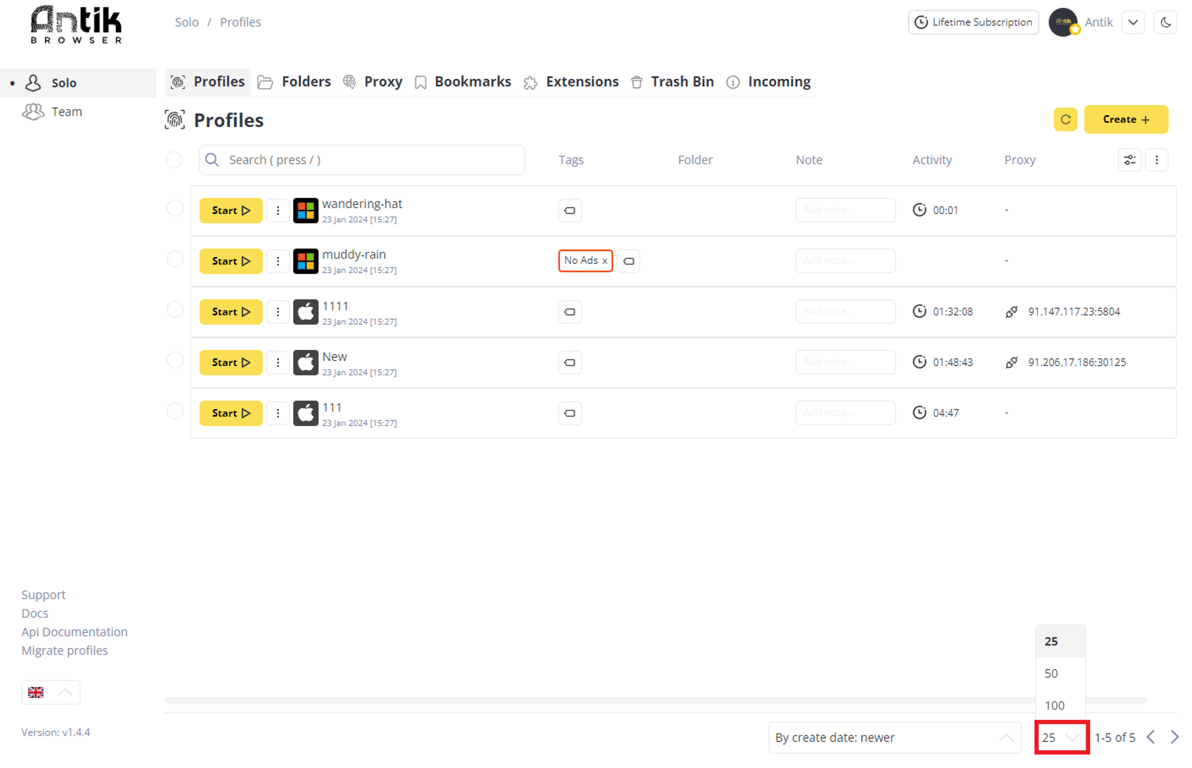
Click the top checkbox - you'll see the selection applied to all profiles on the page.
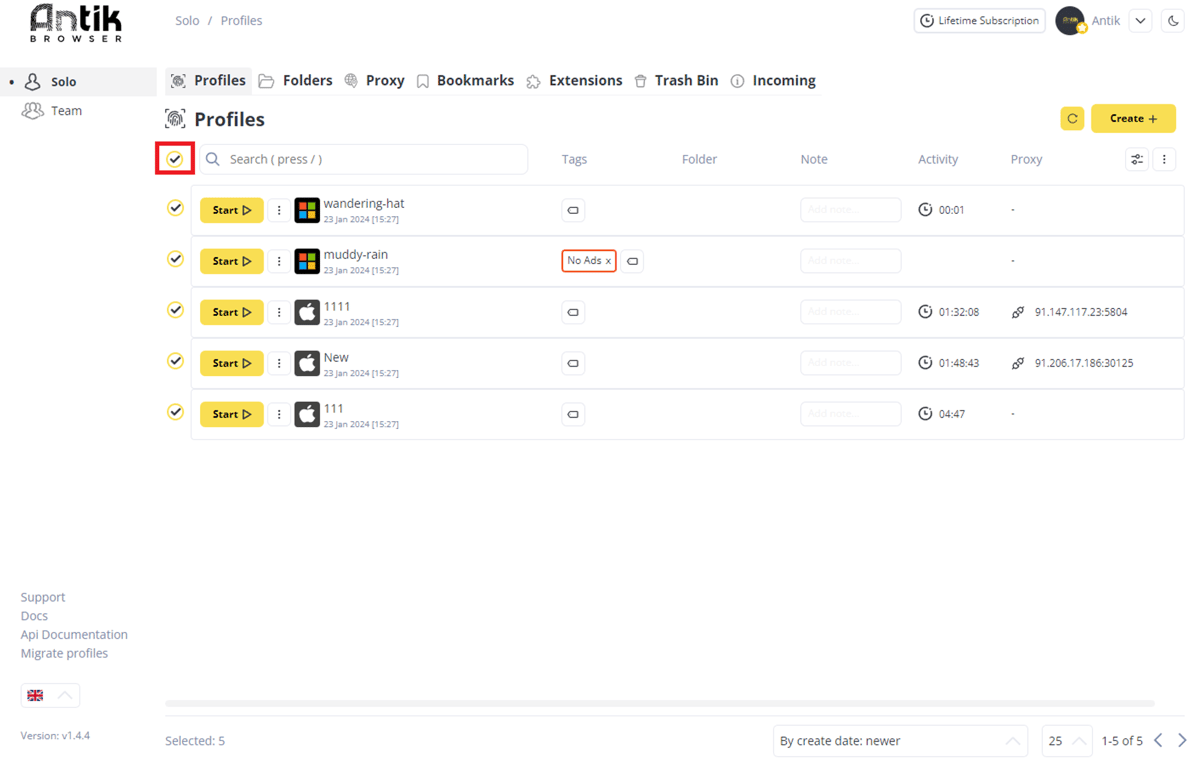
Click on the triplet - in the same line where you applied mass selection. You will see the available actions for the group of selected profiles.
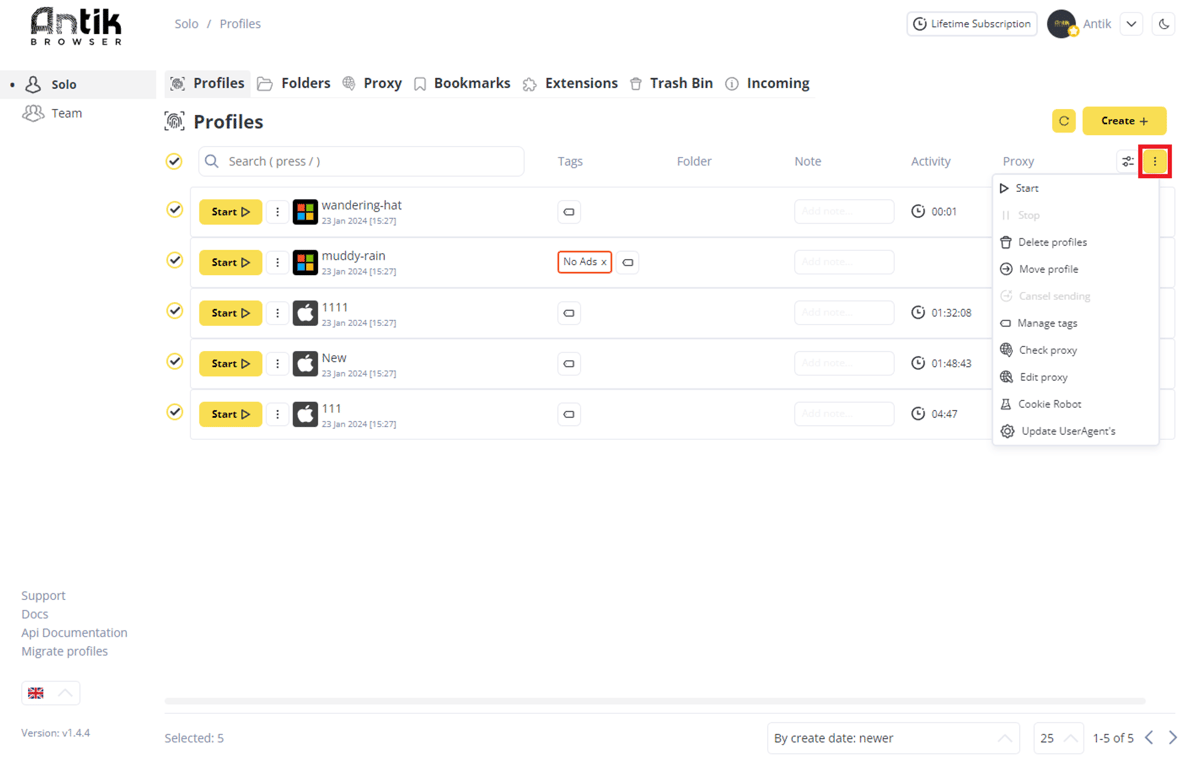
If you need to select, for example, 10 profiles out of 25, you can click (left mouse button) on the checkbox next to the first profile, and also press LKM + Shift on the last profile you need, so you can select several profiles at once in 2 clicks.
Start, stop and delete profiles
If you want to start/stop profiles in bulk, you can select all the profiles you want and click "Start" and "Stop" respectively in the bulk actions panel. You can delete these profiles in the same way.
Move profile and cancel sending
If you want to transfer several profiles at once, you can also do it in 2 clicks - select the desired profiles and in the bulk action panel click on "Move profile". If there is no need to transfer profiles, you can cancel the sending of several profiles in the same way by clicking on "Cancel sending".
Tag Management
If you need to edit one or more tags of several profiles at once, select the profiles you need and click on "Manage Tags" in the bulk action panel.
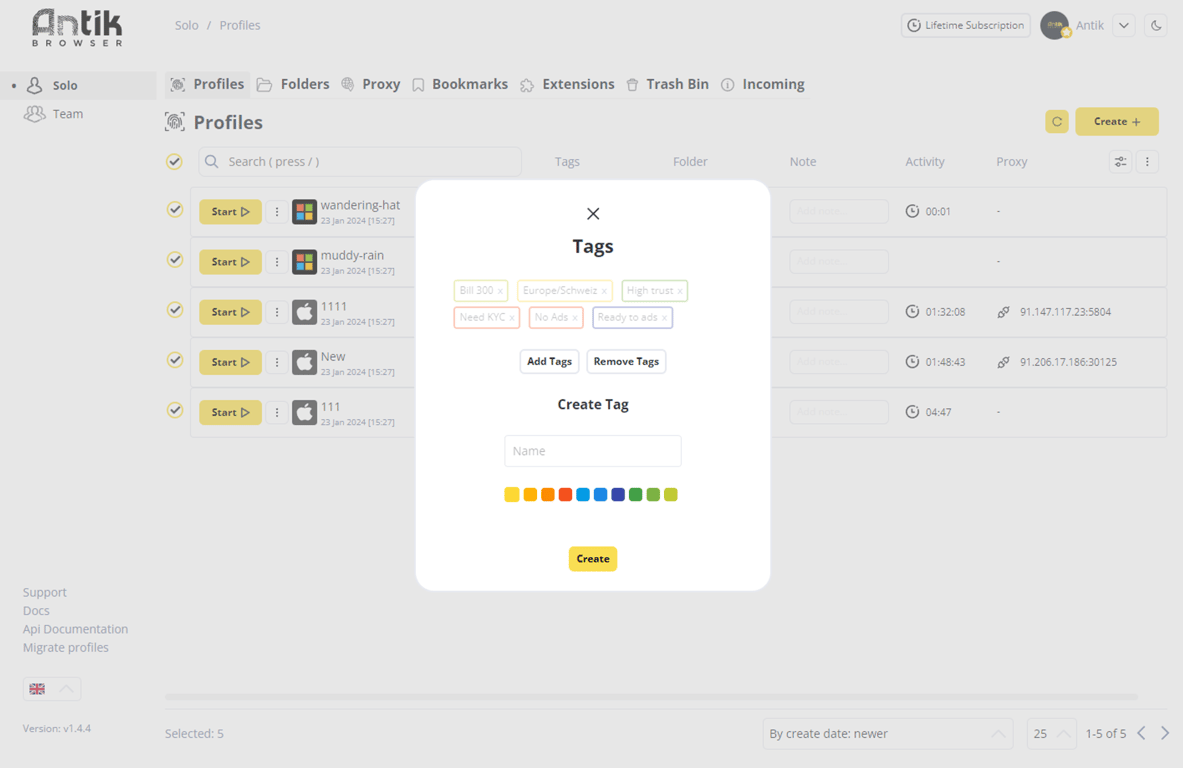
To add a tag to profiles - select the tag you want and click "Add Tags".
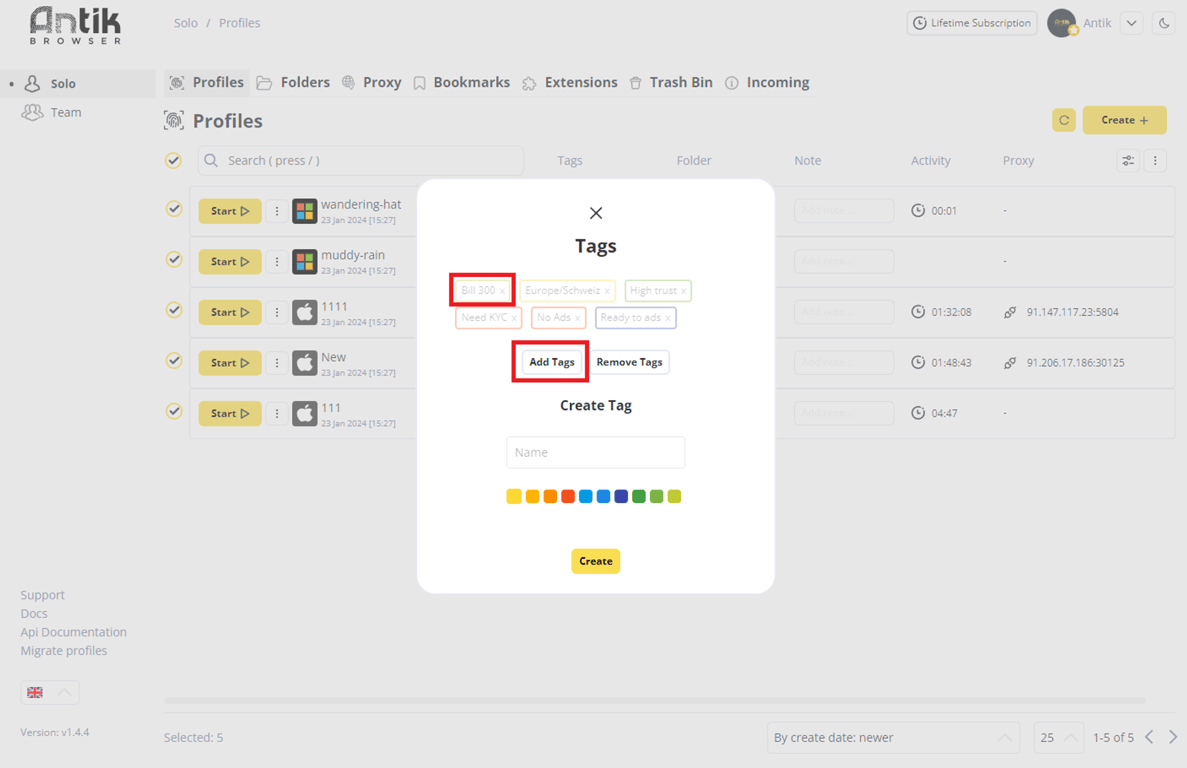
They apply to all profiles.
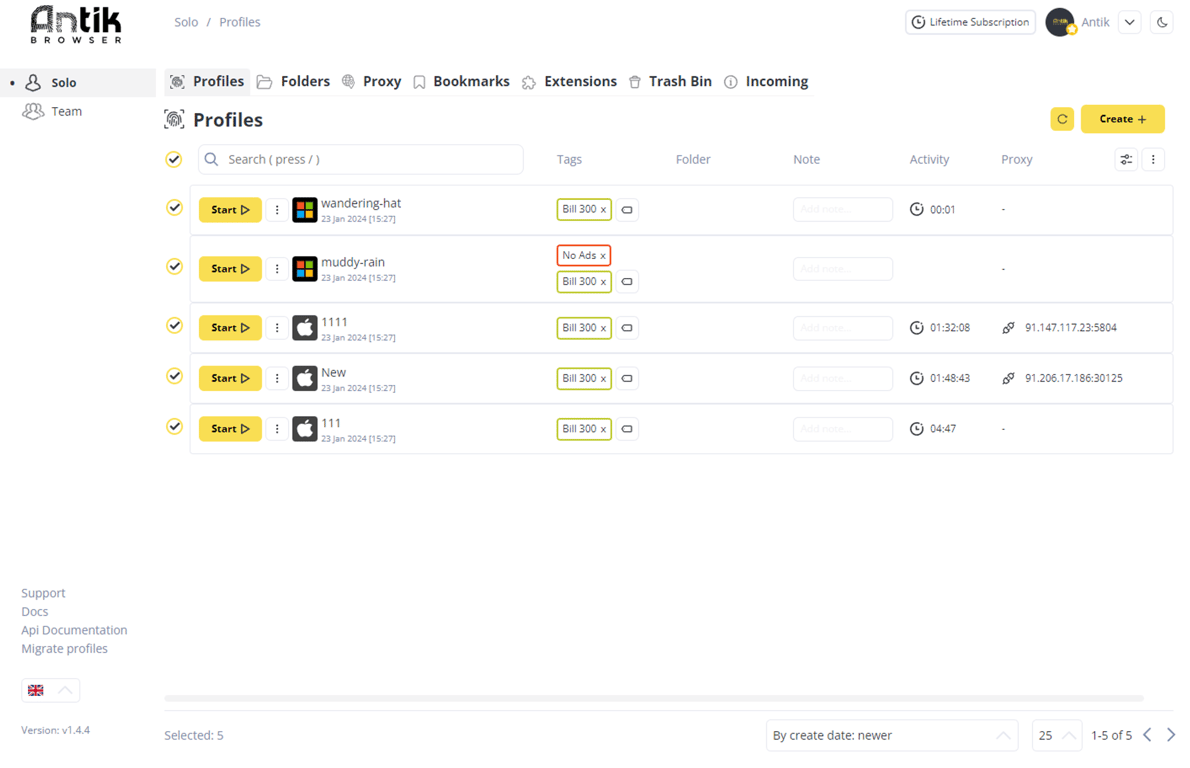
If you need to remove tags from profiles, you should also select the tag you want to remove and click the "Remove tags" button. Note - the "Remove tags" button removes tags from profiles, if you need to remove a tag in principle - click on the cross in the tag window.
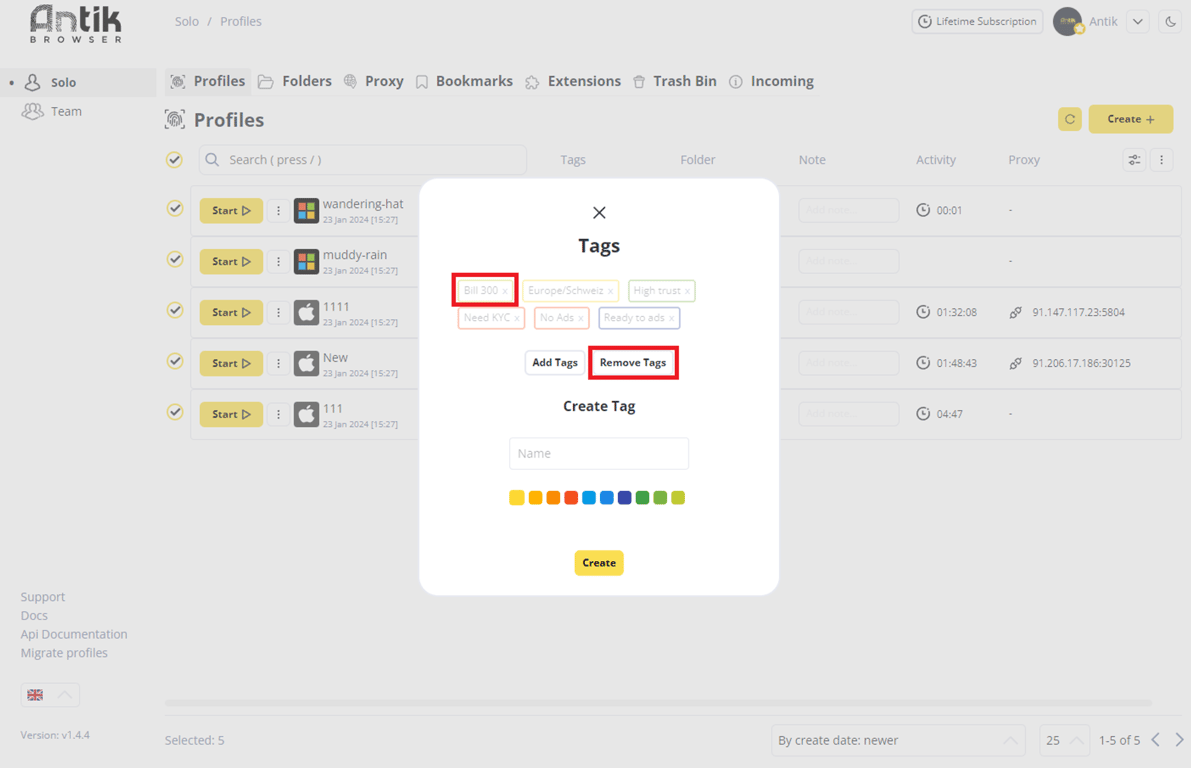
Check and change proxies
To run a mass proxy check - select the profiles you need and in the mass actions panel click "Check proxies".
You can also change the proxies of the profiles - for this purpose in the same panel click "Change proxies". After this change, the same proxy you selected will be applied to all your profiles.
Cookie robot
Here we told you how the cookie robot works, you can also run it on several profiles at once.
To do this, also select the profiles you want, and in the bulk actions panel, click "Cookie robot".
Update User-Agent
When a new version of the browser is released, you need to update the User-Agent of the profiles. To do this, hover over the mass action panel and click on "Update User-Agent". In this case you don't need to select profiles, as this button works for all your profiles at once.