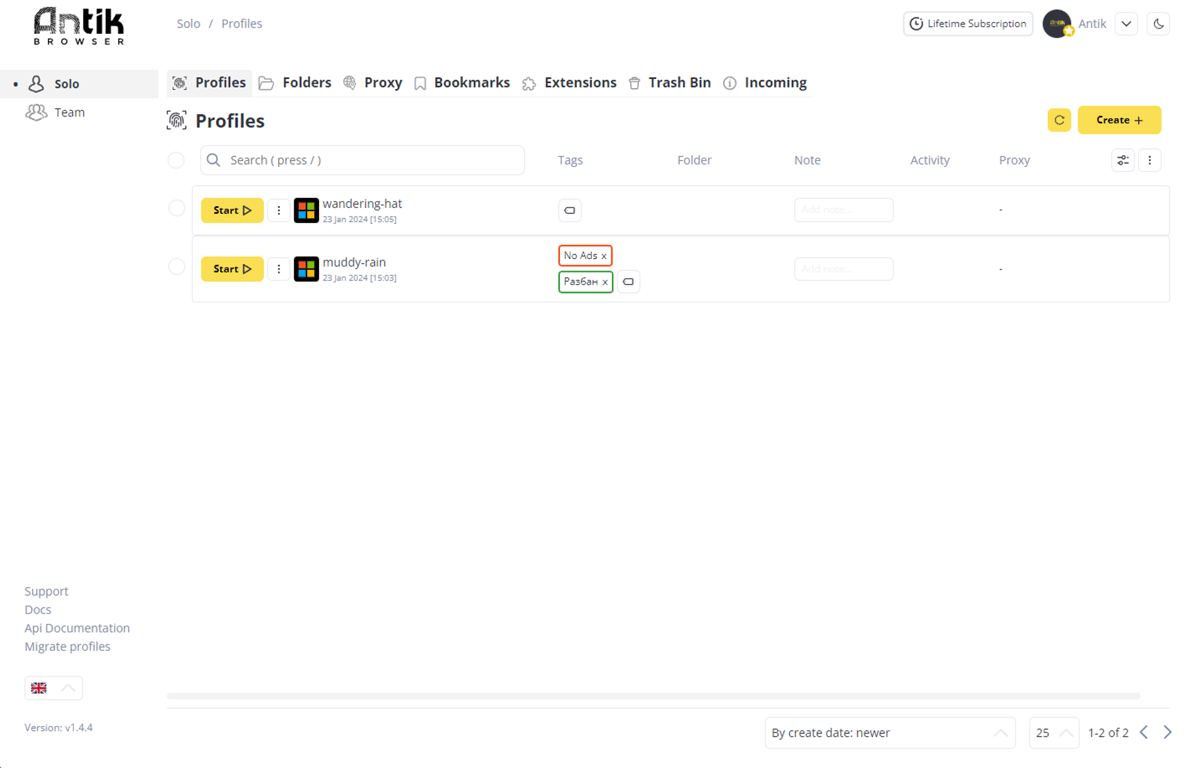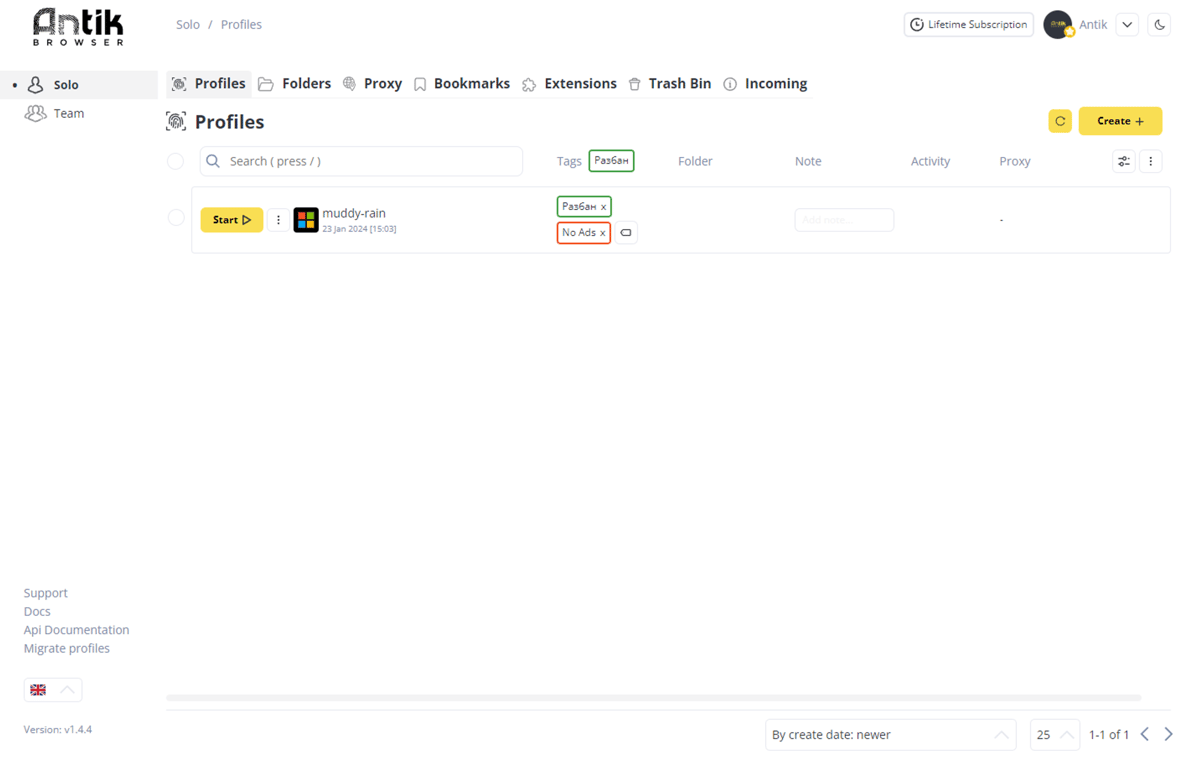Tags
Tags can be useful for quickly sorting and searching profiles.
Click on the Tag icon in the profile bar. A modal window will appear in front of you.
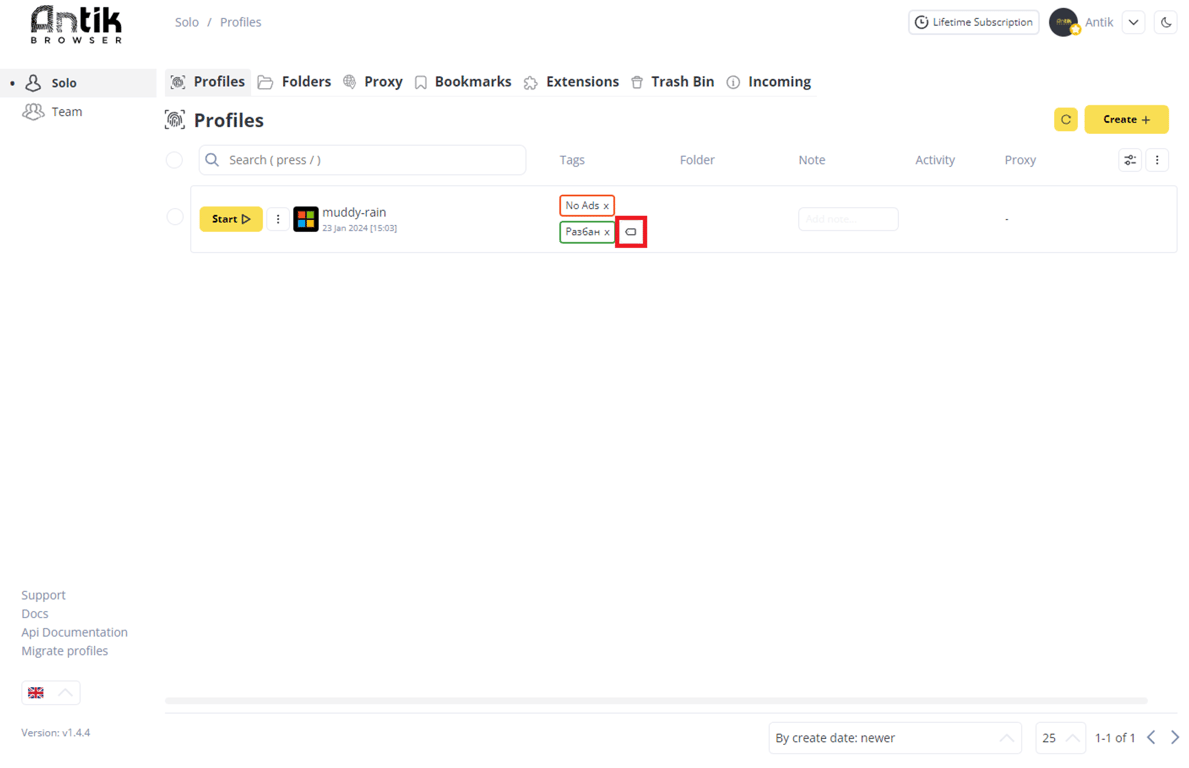
- To create a new Tag, enter the name of the Tag in the input field, select the tag color, and click Create. The new Tag will appear in the top field of the modal window.
- To apply a Tag to a Profile, click on the Tag in the top field - it will be automatically applied to the Profile. In this way you can set several Tags on a profile.
- To delete a Tag - click the x icon in the Tag window.
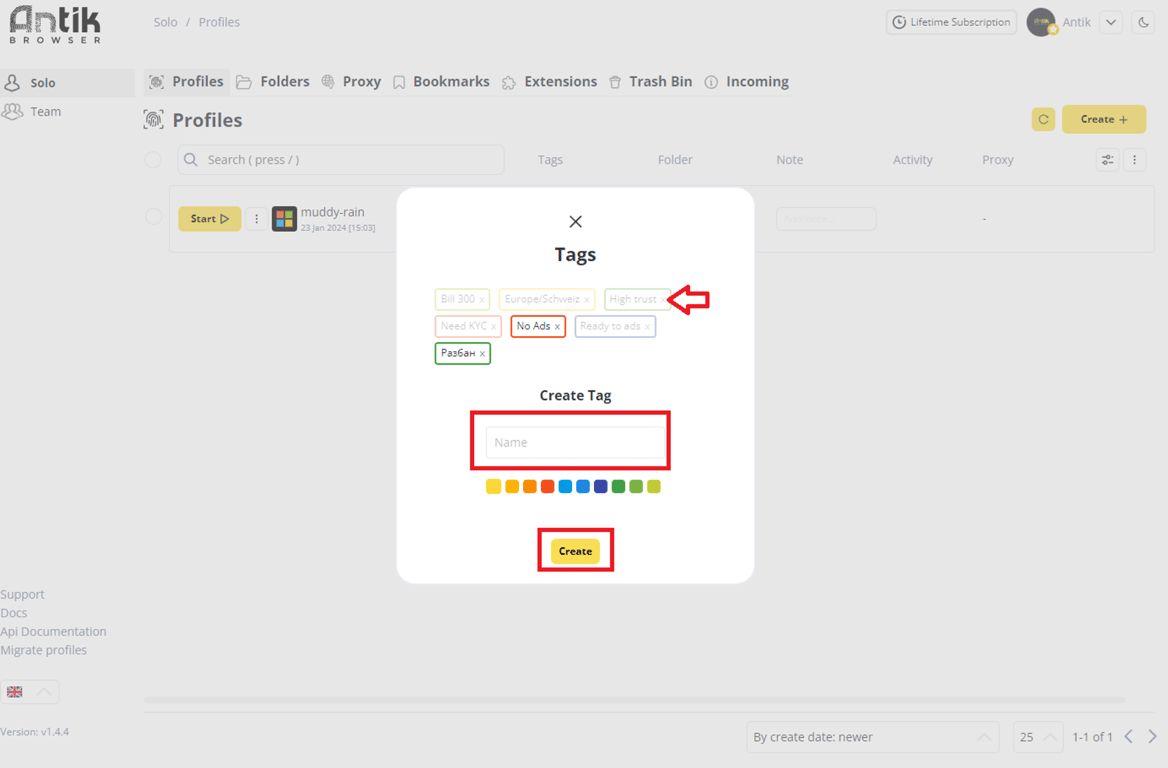
You can also sort profiles by selected Tags. To do this, click on the applied Tag on the profile panel - only those profiles with the specified Tag will remain on the main page. You can also customize sorting by several Tags. Click in a row on the required tags - only those profiles with the selected tags will appear in the selection. To remove sorting - click on the tag icons at the top.